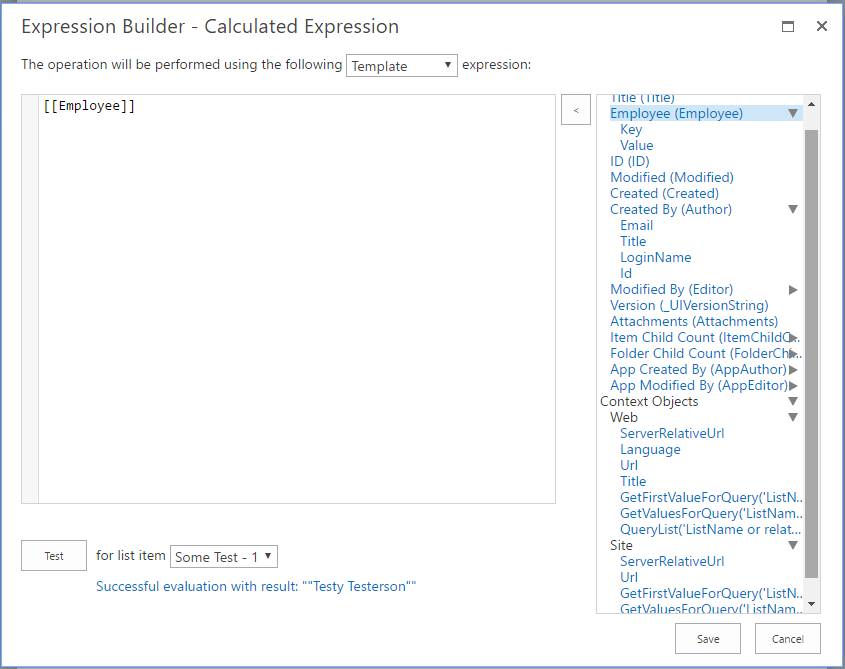New features and changes
Calculated Value Expressions: New placeholders available
We have extended the placeholders you can use for calculating column values to make an already powerful expression language even more mighty.
Get information about the site (@Web) or site collection (@Site) using the following placeholders:
- [[@Web.Language]] returns the default language configured on the current site
- [[@Web.ServerRelativeUrl]] returns the URL of the current site relative to the host URL
- [[@Web.Title]] returns the title of the current site
- [[@Web.Url]] returns the absolute URL of the current site
- [[@Site.ServerRelativeUrl]] returns the URL of the current site collection relative to the host URL
- [[@Site.Url]] returns the absolute URL of the current site collection
Query other lists in your SharePoint site or site collection using the following placeholders:
- @Web.GetFirstValueForQuery('ListName', 'Caml query', 'FieldName') returns the field value of the given field name (FieldName) of the first item returned by querying (Caml query) the list (ListName)
- @Web.GetValuesForQuery('ListName', 'Caml query', 'FieldName') returns an array of the field values of the given field name (FieldName) of all items returned by querying (Caml query) the list (ListName)
- @Web.QueryList('ListName or relative Url', 'Caml query', MaxRowNumber, 'View Fields', 'Viewattributes') returns an array of items with the field values of the given fields (View Fields) of all items returned by querying (Caml query) the list (ListName). Use MaxRowNumber to restrict how many items are retrieved.
- @Site.GetFirstValueForQuery('ListName', 'Caml query', 'FieldName') returns the field value of the given field name (FieldName) of the first item returned by querying (Caml query) the list (ListName)
- @Site.GetValuesForQuery('ListName', 'Caml query', 'FieldName') returns an array of the field values of the given field name (FieldName) of all items returned by querying (Caml query) the list (ListName)
- @Site.QueryList('ListName or relative Url', 'Caml query', MaxRowNumber, 'View Fields', 'Viewattributes') returns an array of items with the field values of the given fields (View Fields) of all items returned by querying (Caml query) the list (ListName or relative Url). Use MaxRowNumber to restrict how many items are retrieved.
Get more detailed information about a lookup value:
- [[LookupField.Key]] returns the ID of the list item selected in the lookup LookupField
- [[LookupField.Value]] returns the displayed column (i.e. Title) for the list item selected in the lookup LookupField. This returns the same as [LookupField]]
Retrieve details of the user referenced in a user field:
- [[UserField.Email]] returns the email of the user selected in the field UserField
- [[UserField.Title]] returns the display name of the user selected in the field UserField
- [[UserField.LoginName]] returns the login name of the user selected in the field UserField
- [[UserField.Id]] returns the ID of the user selected in the field UserField
All these placeholders can easily be inserted using the tree of available placeholders in the Expression Builder:
License/Payment improvements
Licenses can now be removed if not needed. Please note though that licensing messages will occur and functionality deactivated if you remove an accelerator used by users in your solution.
Users can now also update their payment information by clicking the the drop down menu next to their profile image in the header:
Bugs fixed
Chrome. After saving form buttons much higher than default
When saving customized forms the buttons where sometimes enlarged. This is now fixed.
Hide SharePoint navigation in this editor not collapsing left panel
When selecting the "Hide SharePoint navigation" option in the toolbox, the navigation panel on the left of the form or page was not hidden, but just shown empty. It will now correctly be hidden.
Rich Forms fields are not using 100% of the available control
The field inputs did not fill out the available space. This is now corrected.
"Hide SharePoint navigation" toggle is missing for pages, page content is moved to the right after inserting LVS or AL
The "Hide SharePoint navigation" was not available on pages and the page content was offset to the right. The option for hiding the SharePoint navigation from the toolbox in the editor is now available. The page content is correctly aligned.
Incorrect displaying left and right Zones after inserting LVS from toolbox
When inserting a List View Search into the left or right zone it overlapped the main content area. A scrollbar now appears if the List View Search is too wide for the zone it is placed in.