This article describes how to continue using classic list forms customized by skybow Rich Forms for modern lists after Microsoft Update on October-November 2020 (MC222880 - Changes in classic form customizations in modern lists and libraries).
Microsoft Update
Previously classic list and library forms supported the following customizations:
- Set ContentType.EditFormUrl or ContentType.NewFormUrl properties to point to a custom form URL
- Adding a Content editor web part or other web part to the form page
- By adding a JSLink to one or more fields that appear on the form
With this change, if a list has modern experience enabled, then forms will continue to render in classic SharePoint experience for option 1 only. Microsoft notified changes are applied for customization created after October 25, 2020 only, but it can happen for earlier customizations made before this date for some tenants.
How to resolve?
Set New/Edit/Display Form URLs for content type in SharePoint Designer
In order to ensure these forms continue to fall back to classic mode, please open SharePoint site in SharePoint Designer, navigate to the target list and set these form URLs for at least one content type except Folder. The URL should be server-relative or site-relative: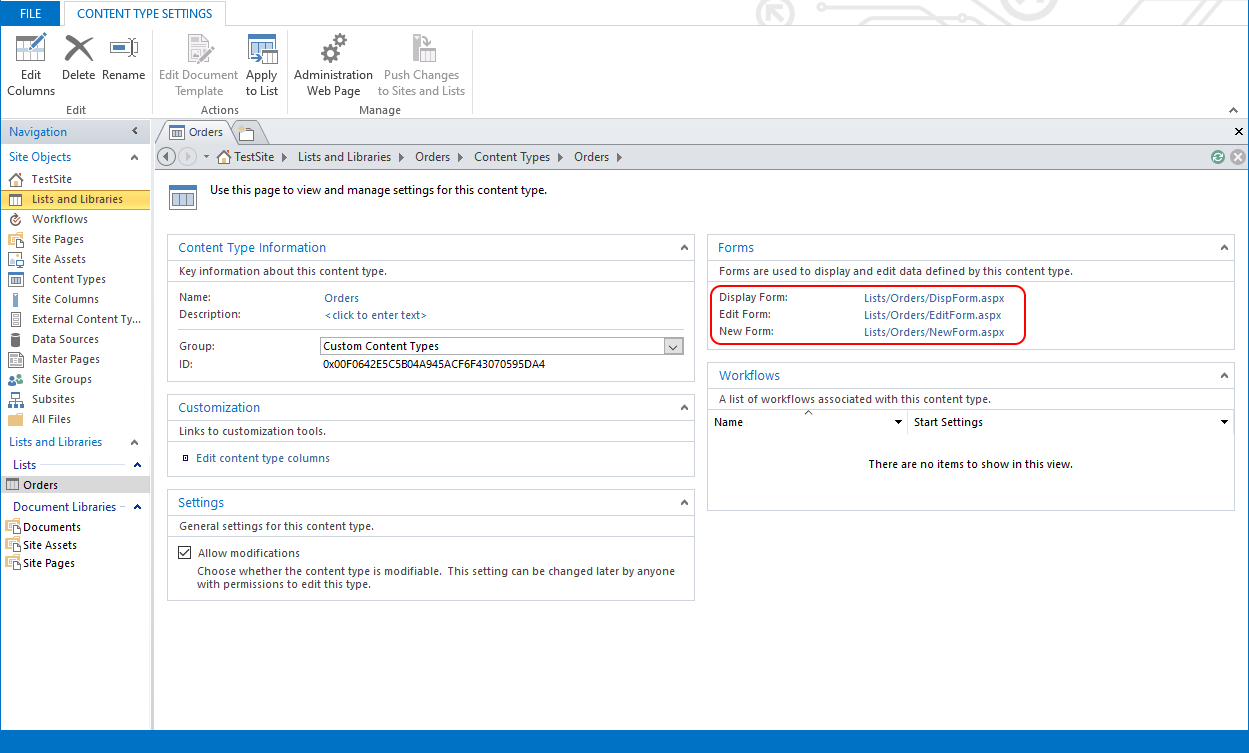
Note: This approach is acceptable if you use single Edit, New, or Display item form. If SharePoint list has, for example, multiple edit forms and EditFormUrl is set for content type, then you will not be able to open other Edit forms except this one that is configured in this option.
How to continue using multiple classic Edit item forms per list?
For example, the target list has two or more edit item forms and "Open list form" actions are used for opening them: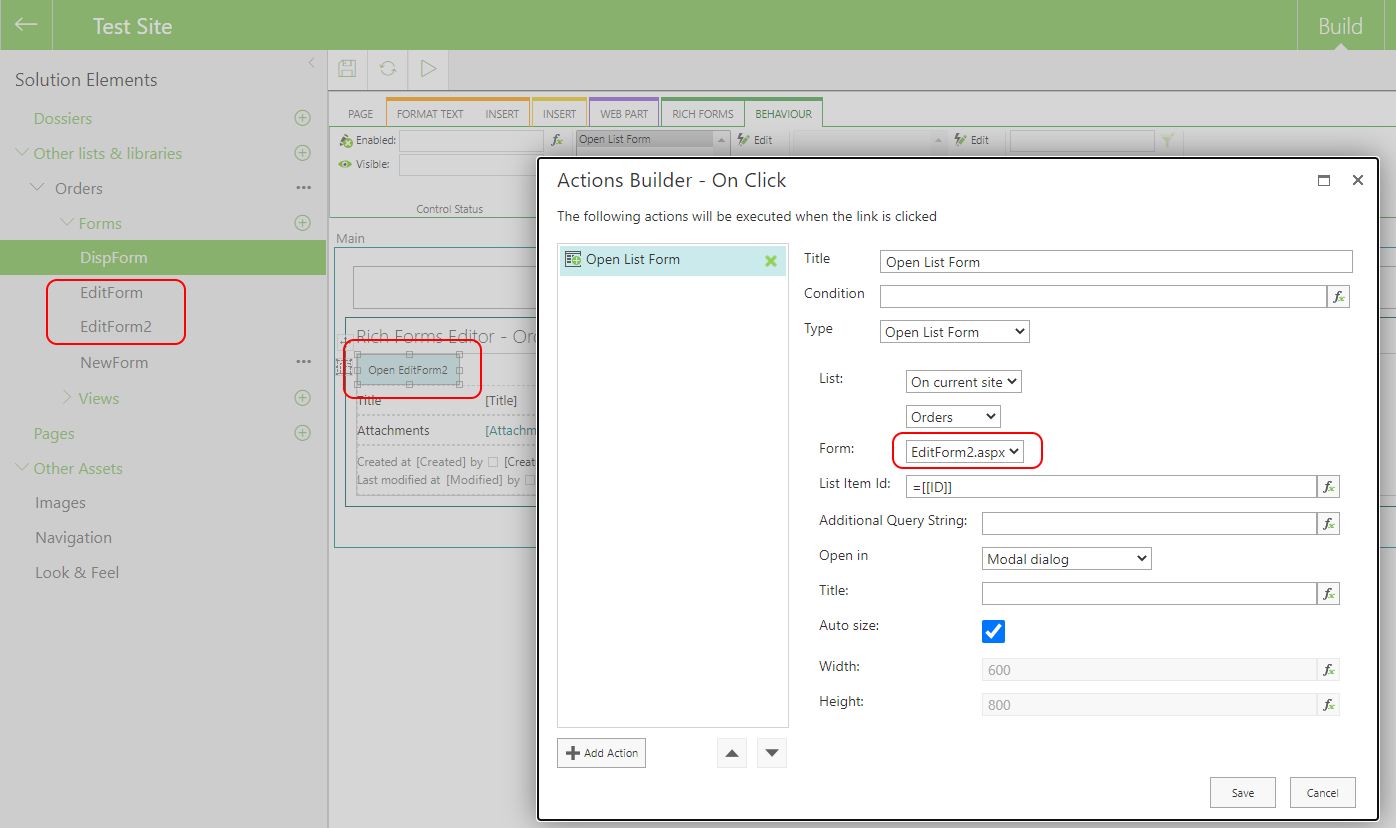
In order to open these both forms in classic mode, the following steps should be done:
- Enable content types to list. Open target list -> List Settings -> Advanced settings -> set "Allow management of content types?" as Yes.
- Add any OOTB content type to the list or you can create a dummy content type of site-level, that is inherited from Item and add it to SharePoint List.
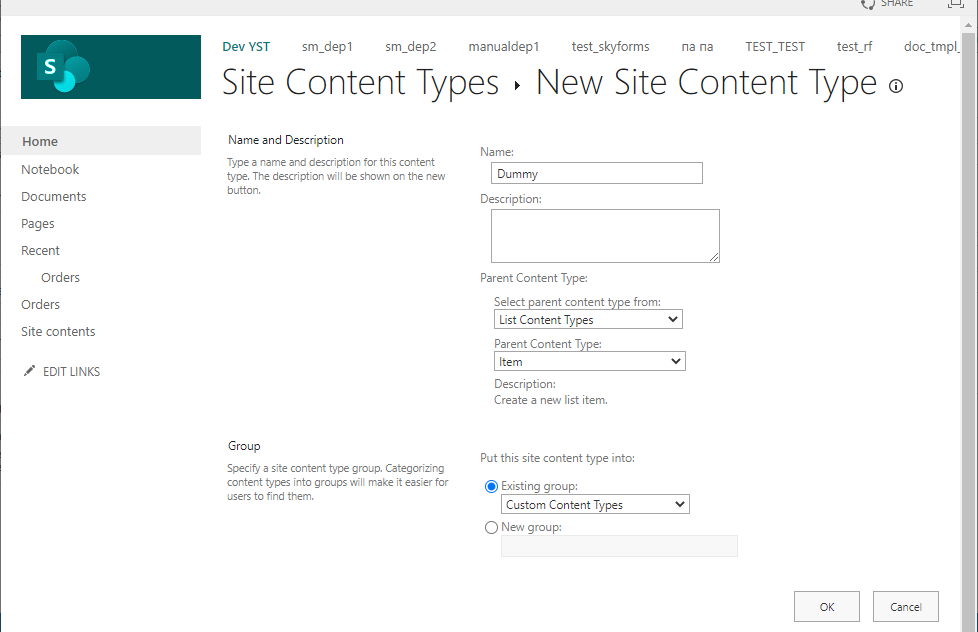
- Hide this content type from New button: List Settings -> click on "Change new button order and default content type" link under Content Types category -> uncheck Visible option for it -> click OK.
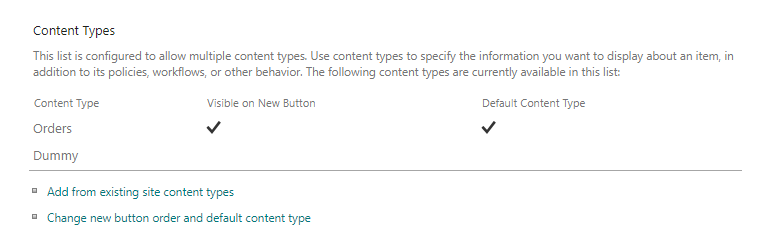
- Set form URLs only for this dummy content type in SharePoint designer. Form URLs for other content type should be empty.
In this way, any Edit forms will be opened in classic mode for all content types in list:
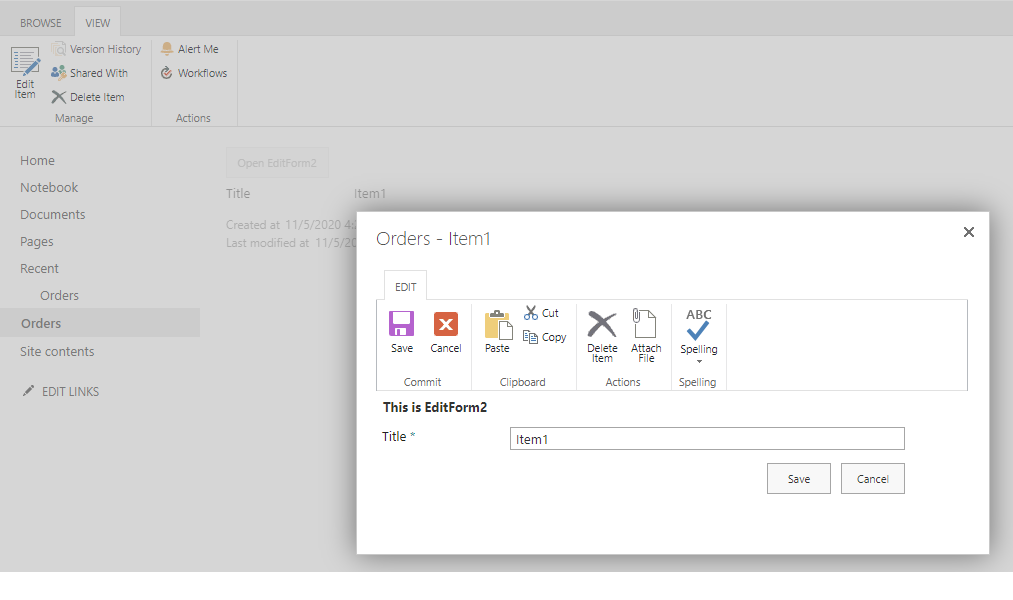
Note: If you use Solution Studio and deploy a solution to a other site then these Form URLs options for content type will be packaged and published as well. This dummy content type will be provisioned to target site only if it is created on the same site, not on a parent site.
